For many of us, cloud storage has become a key component of our workflow. These services make it incredibly easy to back up files and share them with others. You can even set them up so that they run quietly in the background – copying your files as you work.
Plus, most services offer more than one way to access your storage space. Sure, you could download an official mobile app or use their website. But, through an API, other applications can also tap into the system – including WordPress.
There are several different reasons and use cases for hooking your WordPress site up to the cloud. Today, we’ll look at a few of the more popular scenarios and introduce you to some plugins that will help you to get started.
Serve Up Media
Media files can take up a lot of server space and eat away at your allotted bandwidth. Cloud storage can help by keeping media separate and quickly serving it up, much like a content delivery network (CDN).
WP Offload Media Lite
WP Offload Media Lite works with a number of popular cloud providers, including Amazon S3, DigitalOcean, and Google Cloud Storage. The plugin will automatically copy uploaded files to the cloud and changes the URL accordingly.
Just note that a copy of the files you upload will remain on your hosting server – they just won’t be used.
A pro version adds the ability to move existing media to the cloud and other goodies.

WP-Stateless
Users of Google Cloud Storage can leverage WP-Stateless to serve up media files through the tech behemoth’s redundant servers. Choose from one of three custom “modes”: Backup, CDN, and Stateless – the latter storing and serving media exclusively from Google’s servers.
There are many customization possibilities here, and the plugin will even automatically replace hard-coded media links to reflect their new location.
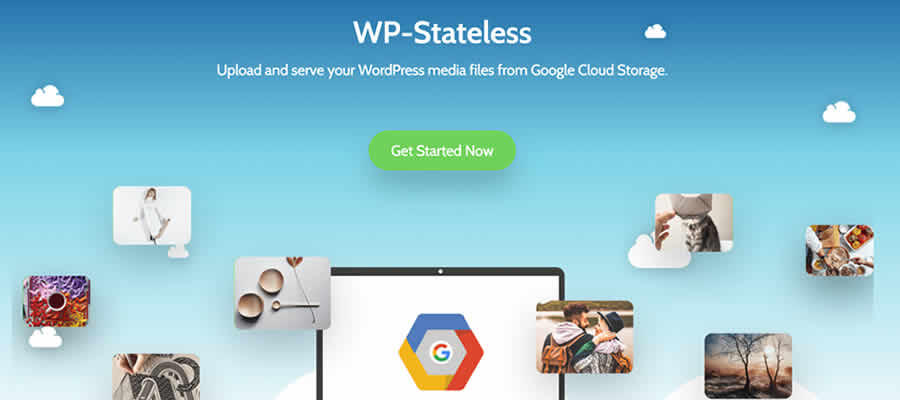
Media Cloud
Media Cloud claims nearly identical functionality when compared to WP Offload Media, but in a completely free plugin.
However, it also ties in with the imgix API, which adds some killer features such as the ability to upload media files directly to the cloud (bypassing WordPress), along with enhanced image editing and cropping capabilities. There’s also support for WP-CLI.

File Sharing
Providing easy access to files is what cloud services do best. However, it’s not necessarily a major strength of WordPress. But that’s why these plugins exist. Use one to share files with anyone, right through your website.
WordPress Download Manager
While WordPress Download Manager will help manage files on your server, it also connects with various cloud providers as well. Add files from services such as Box, DropBox, Google Drive, and Microsoft OneDrive for your users to download.
You’ll have control over who has access and the ability to display file listings in an attractive, easy-to-navigate UI.

Google Drive Embedder
With Google Drive Embedder, you can embed documents from your Google Drive account directly into a WordPress page or post. Alternatively, the plugin can add a direct download link to your files as well. A premium version adds the ability to share entire folders and more.
Note that you’ll also need to install the free Google Apps Login plugin in order to enable your site to connect with Google Drive.
Site Backup
Having a recent copy of your site backed up to the cloud is always a good idea. While many hosts offer on-site backup, a server crash could be catastrophic. When you back up to a separate cloud server, that allows you to access everything in the event of an emergency.
Note that we already have a helpful listing of free WordPress backup plugins, some of which will sync with cloud services. However, we did want to highlight a couple of other choices which didn’t make that initial list.
All-in-One WP Migration
All-in-One WP Migration isn’t just for moving your WordPress website to another locale. It also can perform customized backups. Commercially-available extensions allow you to tie in with popular cloud providers, including AWS, Google Cloud, and Microsoft Azure.

Everest Backup
Everest Backup provides an easy way to manually or automatically back up your website locally or to Google Drive. In addition, you can use the plugin to migrate or clone your site between multiple WordPress installs.
Multisite compatibility allows you to target individual network sites, or back up and restore the entire network.
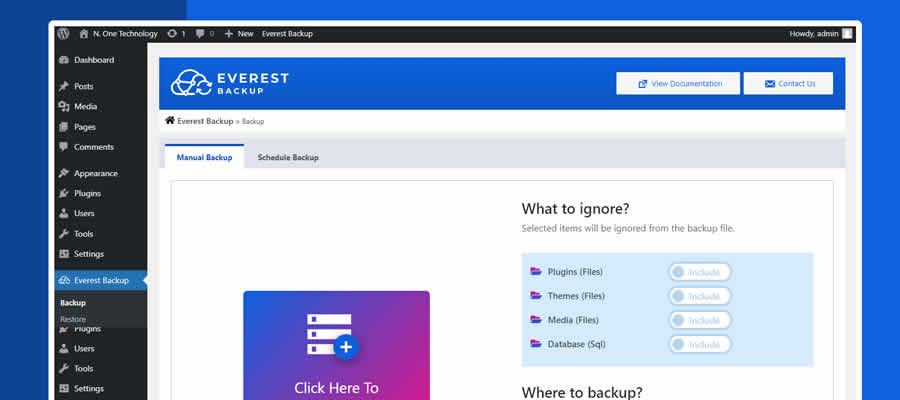
Reaching for the Cloud
In essence, the cloud is just a place to store files. However, its usefulness goes well beyond having some extra hard drive space. Indeed, its massive infrastructure can benefit your WordPress website in several ways.
Whether it’s circumventing storage limits on your host, boosting performance or offering an easy way to share documents, there are plugins available that will have you up and running within just minutes.
The post How to Connect WordPress to Cloud Storage Services appeared first on Speckyboy Design Magazine.
