Remote work brings along entirely different challenges than working from an office. Maybe your internet connection is rather slow? Maybe it’s too quiet around you to focus? Or too loud for a virtual client meeting? A lot of things influence the way we work. But it’s not only the environment around us and the technical equipment, remote work also means that you might need to rethink your and your team’s workflow.
In this post, we compiled some useful tools and resources to help you tackle some of the challenges of working remotely. The collection is by no means complete, but rather a selection of things that we found useful and that we hope will make your day-to-day work more productive and efficient, too.
If you are interested in more tools like these ones, please kindly take a look at our lovely email newsletter, and get tips like these ones right in your inbox.
Make Design Strive Despite The Distance
One fantastic resource we came across comes from the folks at InVision: Drawing from their experience of working remotely with 700 employees spread across 30 countries and no single office, they published a free eBook Remote Work for Design Teams with valuable tips for making design thrive despite the distance.
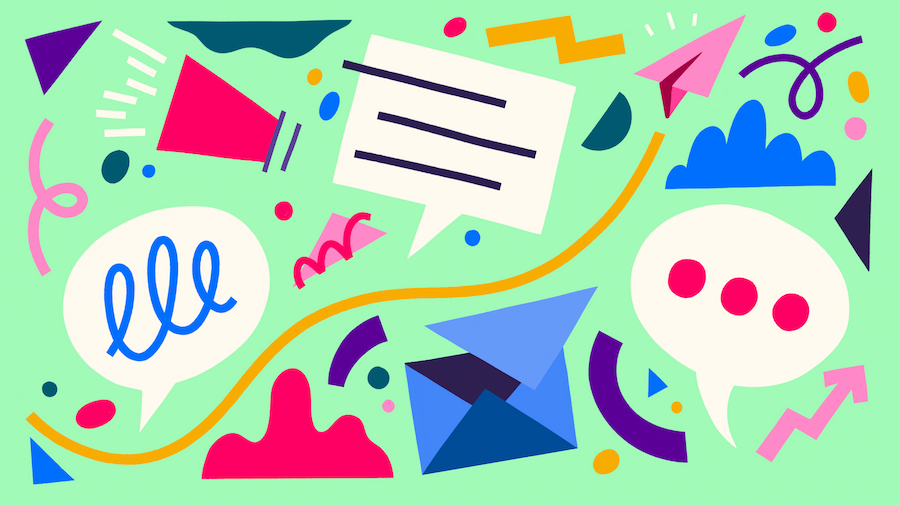
Also, their list of essential resources for remote design teams also features great tips to help remote teams foster creativity, aid collaboration, and stay focused.
Sounds To Help You Focus
Speaking of staying focused: From a psychological perspective, this might easily be one of the biggest challenges when you need to get work done in a place that, well, doesn’t feel like work. If you’re missing the familiar office sounds when working from home, I Miss The Office brings some office atmosphere into your home office — with virtual colleagues who produce typical sounds like typing, squeaking chairs, or the occasional bubbling of the watercooler. Truth be told, not everyone’s too fond of these kinds of sounds, so maybe Noizio is for you? The app lets you mix nature and city sounds to create your personal ambient sound.
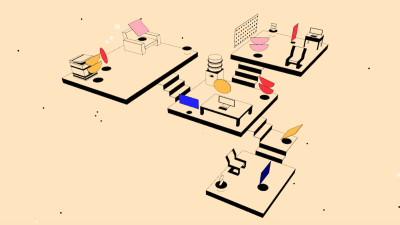
Another approach to increasing focus with sound comes from Brain.fm. Their team of scientists, musicians, and developers designs functional music that affects the brain to achieve the desired mental state. Focus@Will is also based on neuroscience and helps you focus by changing the characteristics of music at the right time intervals. Maybe some nice variety to your usual work playlist?
Remove Background Noises From Your Calls
While some sounds have positive effects on us and our work, others distract us. The dog barking, kids screaming, or a construction site right outside your window — there are a lot of noises that not only interrupt your flow but also calls and virtual meetings. Luckily, AI is here to help.
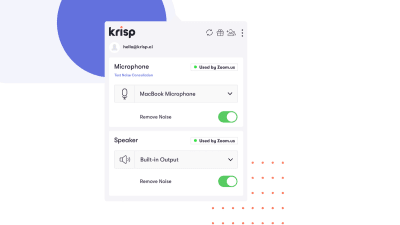
The AI-powered tool Krisp removes background noises from you to other call participants when you speak, and the other way around. Whether you want to have disruption-free virtual meetings or plan to record a podcast even though your apartment is located on a busy street, Krisp works in over 800 conferencing, voice messaging, streaming, and recording apps. Audio processing happens locally, by the way, so no voice or audio will leave your device.
Schedule Calls With Ease
Scheduling meetings and team calls usually involves a lot of back-and-forth emails. And these do not only take up quite some time but they can also become confusing quite easily depending on how many people (and timezones!) are involved. Calendly is here to change that.
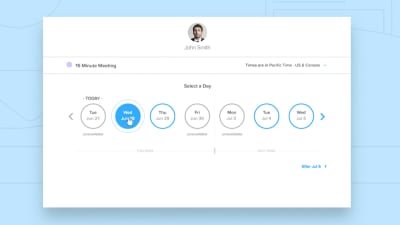
The idea: You set up your availability preferences and share the link with your colleagues, clients, or whoever else you want to meet with. The invitees can then pick a time slot following the rules you created and the event will automatically be added to all of your calendars (Google, Outlook, Office 365, and iCloud calendars are supported). Seamless timezone detection ensures everyone’s on the same page. Looking for an alternative? SavvyCal is wonderful, too.
Stick To The Schedule
To help you make sure your calls stay on track, Big Timer is a fantastic little tool. The bold yet minimalist timer counts down the remaining minutes right in your browser window — and even if you accidentally close the browser tab or need to restart your device, it will take the disruption into account. Keyboard shortcuts make it easy to adjust the duration and pause or stop the countdown.
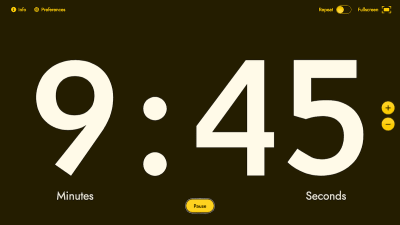
Record Video Messages Of Your Screen
Sometimes schedules don’t align and there’s no slot for a quick video call to give context to your code review or share your thoughts on a design decision. However, typing walls of text often isn’t the ideal solution either. That’s where Loom comes in. It provides a quick and easy way to record video messages of your screen, cam, or both when written words just aren’t enough.
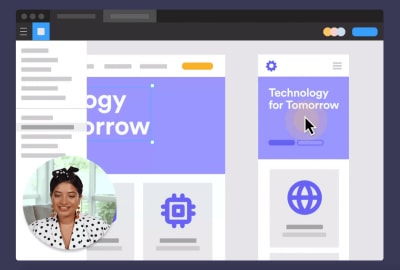
Take Your Screenshots To The Next Level
How many screnshots do you take each day? To show a bug to a colleague or give feedback on a project, for example? If you’re a Mac user and have relied on the built-in screenshot-taking features until now, CleanShot X might be a powerful replacement.
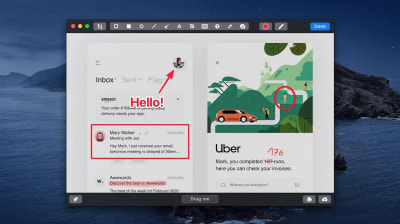
CleanShot X not only supports scrolling and offers annotation tools to highlight important parts of your screenshots, it also makes sharing a breeze: You can instantly save, copy, or drag and drop screenshots and screen recordings to other apps or copy a shareable link. A nice detail: If your desktop is cluttered when taking a screenshot, CleanShot X hides all icons to prevent distractions.
Solve Your Timezone Pain
When teams are spread across the globe, keeping an eye on timezones is crucial to make collaboration work. After all, no one wants to get pinged when they are still asleep. A little tool to help you wrangle different timezones is FIO. The site displays the time of your preferred locations as a beautiful color gradient. FIO is also available as a Chrome extension.
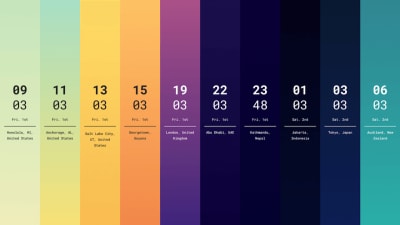
Get The Most Out Of Your Data Connection
Remote work can turn out to be a true stress test for your data connection, and with automatic updates, online backups, cloud syncs, and various apps running on your device, there’s a lot of data usage going on in the background, too. Keeping track of your device’s data usage is always a good idea — also to identify suspicious data exchange with third parties.
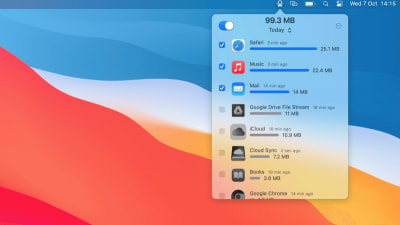
For Mac users, the TripMode app helps you control and optimize data usage. It measures all the traffic on your Mac and blocks apps by default if you don’t grant them access. To browse faster, improve the quality of your team calls, or to prevent distractions, you can set custom profiles for work, video calls, streaming, or whatever else you plan to do.
Untangle Your Bookmark Mess
Do you have a dedicated system for storing all those useful tools and articles that might come in handy someday? If your bookmarks are overflowing with precious goodies but you’ve lost track of them, Raindrop.io is just waiting to help untangle that bookmark mess.
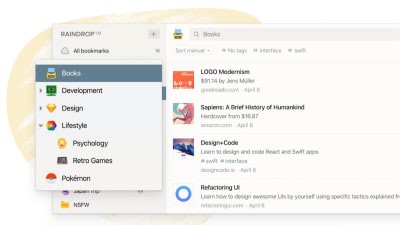
Raindrop.io lets you sort your bookmarks into collections and assign tags to them that make it easier to quickly find what you’re looking for, and, if you want, you can even share these collections with team members and friends. The tool works seamlessly across devices and is also available in a premium version that comes with additional features such as a duplicate and broken link finder, full-text search for the websites you saved, a Cloud backup, and more.
Learn To Say No
Last but not least, we all know how hard it can be to say no — no matter if it’s to a project, a meeting, a phone call, a guest post, to pushy sales people, or anything else you don’t have the time for or don’t feel comfortable with. “How To Say No” has got your back in those situations, with useful email templates that help you find the right words. Not only when working remotely.
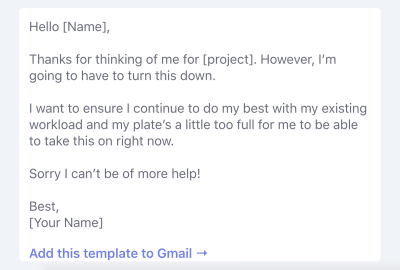
Wrapping Up
We hope that these resources will help remove some of the friction that you might have encountered when working remotely so that you can focus on what really matters: Do fantastic work. Happy remote working!
By the way, if you’re up for more bite-sized tips, tools, and resources to ease your live as a designer or developer, we send out a weekly email newsletter dedicated to a new topic every Tuesday. Each issue is hand-curated by us, the Smashing team, and written and edited with love and care.
Please feel free to browse previous issues — in the past few weeks, we covered UX, CSS, HTML emails, web font loading, and web performance, for example. Thank you for your kind and ongoing support, everyone. ❤️


