As someone who has worked with beginner designers for decades, I have observed a certain common problem. They often get overwhelmed with design tasks such as creating presentations, a personal website, mocking up an app idea, or even making menus or cards. It’s not due to a lack of ability and skills but rather because of unfamiliarity with the rules and systems that graphic designers are trained to understand.
To fill this gap, I have compiled some simple principles that are quick and easy to learn yet can greatly enhance any design project. In this article, we’ll focus on the four key elements of good design. Here they are:
By learning these simple concepts, anyone should be able to create effective designs that not only look good but also cater to diverse audiences, including those with disabilities. Are you ready to learn the power of these fundamental design concepts? If yes, follow me along!
Structure
Structure helps people absorb information. You see the toolbar before you can discern any individual tool in it. You recognize a form before you can identify a specific field in it. The proper structure helps you access information faster. It’s the main menu, the selection screen, before you dive in.
Let’s review an example. Imagine you are making a registration page for a webinar. The webinar page should contain the following information:
- The event title,
- A short synopsis,
- The price of admission,
- The time and date of the event,
- The name of the host,
- A photo of the host,
- A short bio for the host,
- Some social links for the host,
- A register button,
- A call-out: “Join me live!”.
Ask yourself, if you had to group those things into several groups/buckets, what would those be? How would you name each group/bucket? Here are the groups I would make, and it might not be precisely how you would group the information, but that’s OK; the idea is to just give you a start!
| Headline | Host | Logistics |
|---|---|---|
| Call-out | Host name | Event date |
| Title | Host photo | Time & duration |
| Synopsis | Host bio | Price |
| Social links | Register button |
Now that we have those buckets let’s continue: In what order do we want the audience to ingest them? My choice would be the headline first, then the logistics, with the big register button. I would keep the host information more as a detour, something optional to dive into if you would like to learn more.
Compare these two versions. Isn’t it easier to ingest the information in the one on the right?
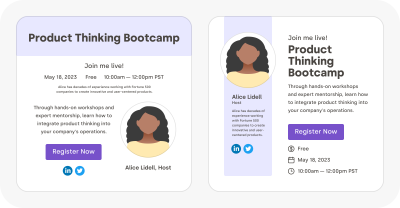
As you can see, the structure of the information greatly influences your ability to absorb it. I will go one step further. I believe beauty is an artifact of well-organized information.
“A well-designed, user-friendly information architecture ensures that users spend less time and effort searching for information and are successful in finding what they need. Key information-architecture tasks include identifying common features in content, forming groups of similar information objects, and linking documents to other documents on the same topic.”
— Anastasia Stefanuk, “The Importance of Information Architecture to UX Design”
Spacing
Spacing in graphic design refers to the arrangement of elements within a layout. Proper spacing can make your designs more visually appealing and easier for viewers to comprehend. It helps direct attention, creates hierarchy, and improves legibility.
Let’s look at another example. On the left, all the gaps are the same. On the right, the spacing is influenced by the structure. The inner group elements are more tightly grouped, creating a visible “scaffolding” for the content.
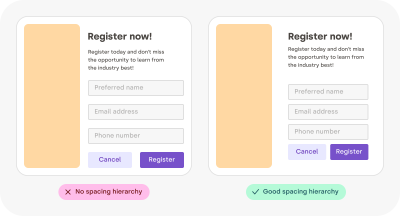
In print, space is expensive because the paper is not free. This is why in the past, only “luxury magazines” could afford those beautiful margins and airy layouts. Nowadays, white space is virtually free. Luxury for everybody!
“White space is the area between design elements. It is also the space within individual design elements, including the space between typography glyphs (readable characters). Despite its name, white space does not need to be white. It can be any color, texture, pattern, or even a background image. White space is a great tool to balance design elements and better organize content to improve the visual communication experience.”
— Mads Soegaard, “The Power of White Space in Design“
The Space Must Flow
Consistent spacing around elements gives visual harmony and unity to your work. It ensures a coherent look across all the components of your design. This is because irregular gaps draw the viewer’s attention away from the main focus, which is counterproductive. By maintaining even spacing between all objects, you allow the content to communicate without interference.
Here are some tips for creating a nice flowing space between and around elements.
Centering In A Box
Sometimes you need to put an image (like a logo, for example) inside a box. In this case, leave at least half its shortest dimension as a minimum margin. E.g., if the image is wide, use half its height as a minimum margin. If the image is tall, use half its width.
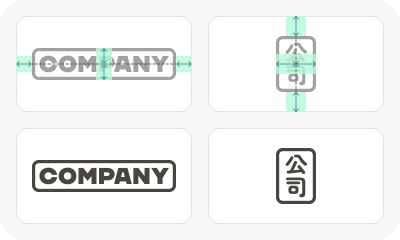
Vertically Centering Text
Most of the text mass sits between the baseline and the top of the lowercase letters — squint your eyes slightly, and you will see what I mean. When vertically centering text, a good rule of thumb is to center the lowercase letters’ height. In the designer speech, it is called the “x-height.” Some typefaces might need a tiny vertical adjustment, but we’re going for simple here.

“Why is it called ‘x’ height? Because the letter ‘x’ is the only letter in the alphabet that has all its terminals touch both the baseline and the meanline, with no extending points. Curved letters such as a, c, e, o, r, or s usually pass the font’s x-height slightly.”
— Sirine Matta, “What Are Cap Height and X Height in Typography?”
Text In A Shape
When centering text inside a box (like a button or a label), you need to use the height of the lowercase letters to do the centering and make sure there is the same amount of space all around the text, not just above and below.
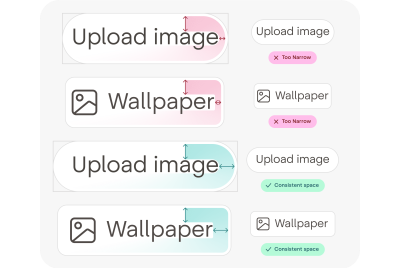
Centering Polygons
When centering a polygon, center the circle passing by each point instead of centering the box around the polygon. Once again, this will ensure the space around the shape is nice and uniform.

Nested Rounded Boxes
The rounded boxes are great. They don’t have sharp edges. They feel more human, more organic as if these digital shapes have been sanded down or eroded, like pebbles.
However, when putting a rounded box into another one, a mistake I have seen often is to use the same border-radius on the box outside and the box inside. If you do this, the band (represented here with a colored gradient) will not have a consistent width. Instead, you need to use proportional radius when doing such rounded box nesting.
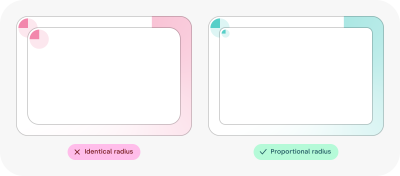
Rhythm
Human eyes get bored quickly. To keep their interest, you need to give them something new to parse and explore at regular intervals. But you don’t want to make it too hard either, too “new” every time — just a gentle walk along an interesting variety of patterns.
Rhythm contributes to a smooth flow that engages and holds the viewer’s interest while communicating effectively. A visual rhythm also provides directional cues to guide readers through the content.
Well, if you think about it, your slide deck is the same thing, and so is your portfolio, your app onboarding flow, and so many other things. Create variety constrained by a simple set of rules. Start with just left and right, and maybe one day, try using thirds if you feel comfortable. It’s not hard, you’ll see!
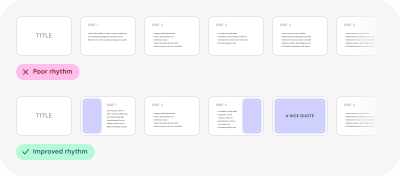
“Rhythm in art and design refers to a relationship between elements that creates a sense of harmony. Rhythm can be seen in patterns, in relationships between colors and shapes, and in repetitions of lines and forms. Rhythms help to guide the viewer’s eye around a piece rather than allowing the eye to settle on a particular focal point.”
— “Rhythm,” part of the “Principles of Design” BBC series
Repetition Is Key To A Rhythm
Repetition is key to a rhythm. Reusing elements such as colors, shapes, and text styles can create a sense of unity and coherence within your designs, making them feel more organized and visually appealing. It also makes your choices more intentional.
For example, I call a book-end any element that can be repeated to signal the beginning and the end of something. Shapes and colors are a great way to express creativity and bring some life to your content! It helps to tell your audience that a topic has ended in a nice and subtle way.
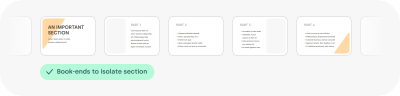
The repetition of certain visual elements creates patterns that catch our eye, engage our brains, and hold our interest, which can make any design feel more dynamic, expressive, and aesthetically pleasing. Find the guitar riff of your content; find the chorus!
Here is a meta example. These are the elements I reused throughout this article to create a sense of unity between all the illustrations. I had to pick some colors, decide on a style for the arrows, and make many more design choices. A bigger version of this is usually called a design system.
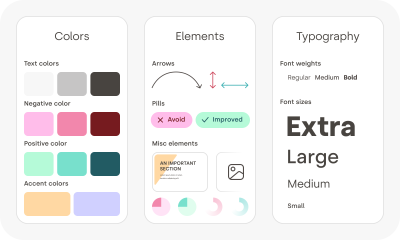
Reading Rhythm
When you are feeding words into people’s retinas, you need to find the right compromise between the size of the text chunks and the effort required to move the eye to the next line. That sounds mechanical because it kind of is. Too long a line, and it is hard to locate the beginning of the next line. Too short a line, and your reading gets interrupted too often for an eye carriage return.
I usually find that between eight and twelve words per line are a good goal for the main text block. Just count the words in a couple of sentences — no need to be too strict. Also, keep in mind that it’s a good rule for English, but other languages might have different sweet spots. For a sidebar, a caption, or something narrower, you can aim for five to six words.
Try reading some text in the example. You will see how much easier it is for your eyes to follow when the lines are not too long!
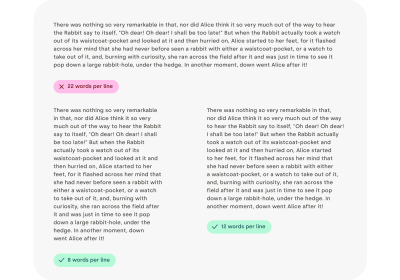
Before going further, I’d like to quote Gary Provost, an American writer and writing instructor, whose words on rhythm are spot-on:
“This sentence has five words. Here are five more words. Five-word sentences are fine. But several together become monotonous. Listen to what is happening. The writing is getting boring. The sound of it drones. It’s like a stuck record. The ear demands some variety. Now listen. I vary the sentence length, and I create music. Music. The writing sings. It has a pleasant rhythm, a lilt, a harmony. I use short sentences. And I use sentences of medium length. And sometimes, when I am certain the reader is rested, I will engage him with a sentence of considerable length, a sentence that burns with energy and builds with all the impetus of a crescendo, the roll of the drums, the crash of the cymbals–sounds that say listen to this, it is important.”
Not So Justified
Justified text appears aligned on both sides. This is a very desirable attribute, but it’s very hard for it to happen naturally. Editing and design tools all do a pretty bad job of creating justified text that looks good. Instead, you will need to fine-tune letter spacing, word spacing, use good hyphenation, and sometimes even rewrite your text. Your job is to avoid text gaps that will hurt the pace of reading.
So, unless you spend the time to do the work manually, I suggest that you use left-aligned text instead. The price to pay for this shiny right edge is not worth it!
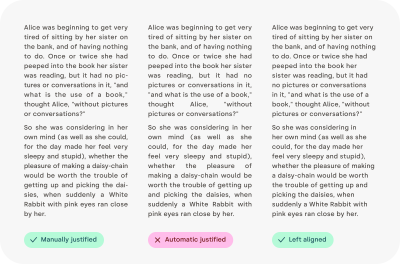
Contrast
Contrast refers to the use of differences (in color, size, shape, weight, direction, or texture) to attract attention, create hierarchy, enhance readability, and even evoke emotions like calm or energy. If a rhythm is the beat, contrast is the melody.
Mind The Low Contrast
To ensure your content is accessible to everybody, including people with visual impairments, text on a colored background should have enough contrast to be easily readable. There are plenty of apps or plugins that can calculate that for you (I’ve included a few references at the end of the article, check Further Reading). For now, all you really need to know is that a contrast ratio of 4.5 or higher is recommended.
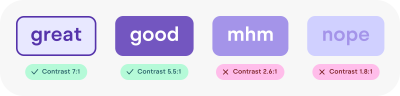
Text Size Contrast
Text size can be used as a very convenient tool for structuring information. A well-structured text can significantly lower the effort required for the viewer to ingest the information. The contrast between each heading level should be high enough for the structure to be visible.
If possible, a consistent ratio between different header levels usually looks more elegant. In general, the weight of the text (bold, regular, light) decreases as the level increases.

Text Weight Contrast
Sometimes, the typeface you are using comes with many weights, like medium, semi-bold, light, and so on. In those cases, it’s usually recommended to skip one weight when pairing them to create enough contrast between them.
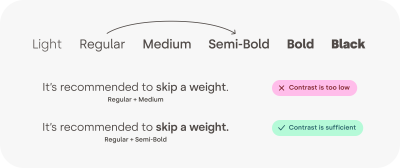
Avoid Unintentional Contrast
Combining text with an icon can help comprehension, improve visual appeal, or increase the importance of an element. However, always make sure the thickness of the text matches the thickness of the icon. That will make it feel as if it were part of the typeface. It does look more elegant, but it also saves your audience from even thinking about it, which is a recurring theme in graphic design. Good design is invisible!
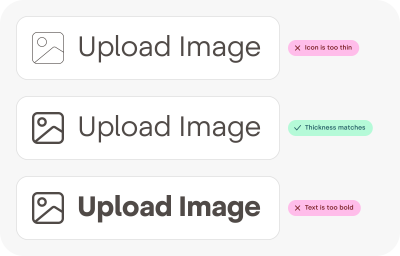
“Although we can’t help but notice poor design, good design is much harder to detect. We’d go even further:* good design is invisible*. This raises a logical question: what, then, is good design? Is it when form follows function? Is it the perfect arrangement of design elements on a modernist grid? Is it 24-point headings and 8-point body text? Is it a solid set of principles that you work to every time on every job? The answer might surprise you — good design is all of this. And none of it.”
— Damien Stanyer, “Why is good design invisible?”
Conclusion
That might have surprised you, but creating and iterating on designs isn’t about making things pretty. Your job as a designer is to lower the cognitive load for people to ingest the information, create a rhythm that keeps your viewer engaged, and make sure everybody can access the content.
“The most important advice I would give to emerging designers — even those that have already won awards — is that* learning never stops*. You can always improve your craft, whether you’ve won one award or twenty. Remember, you’re never going to be an expert in everything. I have worked on so many things, from book design to exhibition design, hospitality, tech, and everything in between — and I’ve taken something new from the experience every time. Now I’m the executive creative director at a global agency, and I still find myself learning something new every day.”
— Lisa Smith, “Learning Never Stops”
Next time you are faced with the need to design something, I hope those tips will make you feel a little bit more confident and comfortable! And remember, everybody can be a designer, but every designer has a lot to learn and to keep learning. It’s a process that never stops.
Further Reading
I created a list of additional resources about the topics that I have tried to cover briefly so far. (And if you think this list is missing something of value, please do leave a comment at the end of the article. Thank you! 💖)
- “The Importance of Information Architecture to UX Design,” by Anastasia Stefanuk
- “The Power of White Space in Design,” by Mads Soegaard
- “X-height,” Wikipedia
- “What Are Cap Height and X Height in Typography?,” by Sirine Matta
- “Rhythm,” part of the Principles of Design BBC series
- “Design Systems 101,” Nielsen Norman Group
- “Good Design is Invisible: Understanding Design’s Impact,” by John Hawley
- “Recommended contrast ratios,” University Information Technology Services (UITS)
- “Contrast and Color Accessibility,” WebAIM
- “10 Usability Heuristics for User Interface Design,” Nielsen Norman Group
- “Why is good design invisible?,” by Damien Stanyer, Thirst Creative
- , “Learn the logic of great typography,” an interactive tutorial on type, Learn UI Design
- “Accessible Color Generator,” a free accessibility tool by Learn UI Design
- “Type Scale,” a beautiful design web app to make font scales
- “Color Tools for Design Systems,” great color tools for text, data visualizations, and more
- “Learning Never Stops”
Award-winning creatives share the secrets to success, PRINT magazine
(yk)
